Windows Update Error Code 80073712
There has been several issues occurring with Windows Update lately that affects the machine’s way of installing Updates of the Operating System.
I recently stumbled on one myself and took several days for me to find out how to resolve the issue without reinstalling Windows 7. The same steps are applicable also for Windows Vista since Microsoft has entirely upgraded the Windows Update Agent components on Vista to make the interface and functionality the same as Windows 7. For more information on the Windows Update Agent follow this Knowledge Base Article: http://support.microsoft.com/kb/949104
Steps that I tried was to resolve it using the Windows Update System Readiness Tool: http://support.microsoft.com/kb/947821 since it may potentially resolve the error. After several minutes of waiting it prompted for a restart. Next reboot, I still had the error.
Next up was to run the Windows Update Reset Tool: http://support.microsoft.com/kb/971058 using the FixIt tool in Aggressive mode. Still, same error after Checking for Updates. The Updates were downloading but all updates fails with the error of 80073712. By this time it already took me more than 3 hours combined running all the tools. It is more frequent that the FixIT tool should have resolved the issue but this seems to be more than I bargained for.
Steps and checks done:
1. Check for Windows Update version: Up to date with Version 7.2.6001.788
2. Check for Windows Log file: Error found as 0x80073712
3. Interpret Error Code. Hexadecimal 3712 was Decimal 14098 = The Component Store has been Corrupted. The same error was also annotated in Article ID: 947821 as ERROR_SXS_COMPONENT_STORE_CORRUPT or simply The component store is in an inconsistent state.
4. Run SFC /SCANNOW as Administrator in Command Prompt – Error found as "There is a system repair pending which requires reboot to complete. Restart Windows and run SFC again".
Steps that resolved the issue:
5. Restarted the System and ran SFC /SCANNOW again, same error as item 4.
6. Run the steps below as seen on the screen shot:
7. Re-ran SFC /SCANNOW. SFC completed without errors.
8. Now delete the SoftwareDistribution folder found in this Path: %HOMEDRIVE%\Windows\ or C:\Windows
Do not skip the last step since I tried it and I had the same issue.
Warning: Deleting the SoftwareDistribution folder and all its contents will clear all your Windows Update History.

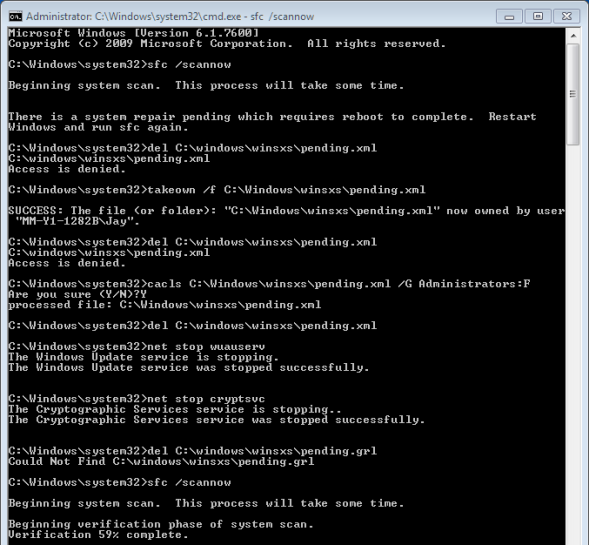










Leave a comment