Elevated Command Prompt in Vista and Windows 7
Since the introduction of the User Account Control in Vista, system tools and utilities of the Operating System of Windows needs to be ran in an Administrator level. For more information on User Account Control (UAC) you may follow the links below:
http://windows.microsoft.com/en-US/windows-vista/What-is-User-Account-Control
http://en.wikipedia.org/wiki/User_Account_Control
Differences in UAC when elevating system tools:
Figure 1: Administrator Account
Figure 2: Standard Account
There are four ways to elevate Command Prompt as Administrator without any need to install another application or program to do this for you.
METHOD 1
1. Go to Start. Click “All Programs”, then “Accessories”.
2. Look for Command Prompt. Right click on Command Prompt and choose “Run as Administrator”.
3. This should open a Command Prompt with a path normally as “%HomeDrive%:\Windows\System32”. The “%HomeDrive%” is for the drive where you installed Windows.
METHOD 2
1. We can use hotkeys. Go to Start. On “Start Search” type the letters CMD.
2. Now hold down CTRL+SHIFT+ENTER once the search result has CMD.
METHOD 3
1. Go to Start. On “Start Search” type the letters CMD.
2. Once a result is shown for CMD, right click and choose to “Run as Administrator”.
3. This should open a Command Prompt console.
METHOD 4
1. Open Task Manager and elevate it. To open and run Task Manager with Administrative privileges follow this Guide: Opening and Elevating Task Manager.
2. Once you have Task Manager find and click on the “Processes” tab. Near the bottom should be a button for “Show processes from all users”. This should enable an Administrative Task Manager.
 3. Now look for “File” and click “New Task (Run…)”. Which should open another dialog box.
3. Now look for “File” and click “New Task (Run…)”. Which should open another dialog box.
4. Type CMD now into the “Create New Task” box and tick “Create this task with administrative privileges.”. Hit OK and this should open an elevated Command Prompt console.
Verify its an Elevated Command Prompt.
See pictures below
Normal Command Prompt:
1. The Path should be under your Username with a Title distinct to the application.
For CMD ran through METHODS 1, 2 and 3:
1. The Window Title and Path will be distinct to the Administrator and Operating System, respectively.
For CMD Ran through METHOD 4:
1. Complete Path indicative with Administrator into the Window Title. 


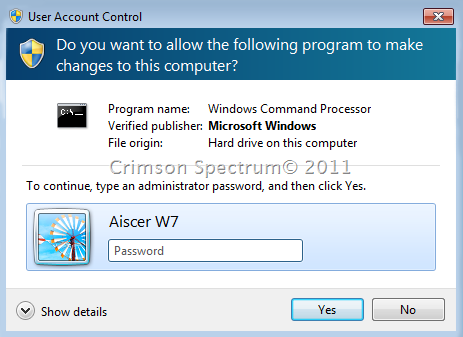
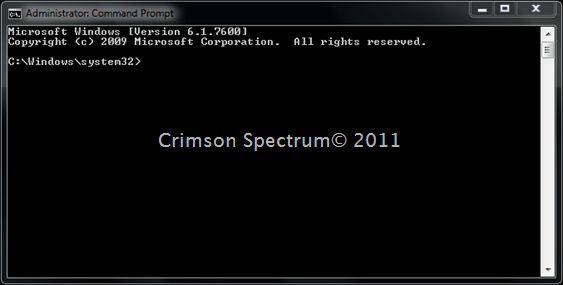













Leave a comment